Power BI is known for being user-friendly, something I’ve seen first-hand across countless training sessions I have run. The familiar elements to the other Microsoft office product interfaces, the drag-and-drop visuals, even features borrowed from Excel like the on-object interaction, all help new users feel confident, fast.
But while the tool itself is intuitive, what isn’t always clear is how to share reports the right way.
With multiple sharing options, licensing options and an overwhelming amount of community content, it’s easy for business users to get lost.
So in this blog, I’m focusing on how to configure Power BI for sharing with report consumers, making it as easy and seamless as possible for people to access the insights they need.
What Are The Sharing Options?
Okay, the focus in this blog is the best way to share reports for report consumers. However, let’s list the most common ways we can share Power BI reports here.
Power BI Workspaces
Think of these as folders in the power bi service (app.power.com) that are the first place Power BI reports and semantic models are published to from Power BI Desktop. Of course, with MS Fabric now, a workspace can store many other types of artefacts. But, from a pure Power BI persepctive, they are where we first publish reports and semantic models to from Power BI Desktop. We will go into more detail further below, but think of these more for development and testing purposes.
Power BI Apps
Once again think of these as folders in the Power BI Service, however, for consumable content such as reports and dashboards. These are built for distributing reports to large audiences for report consumption purposes. These are built for the end users so think of them as a final production area for report consumption. Also, one app is linked to one workspace, always! I always use Apps for report consumers, but traditionally I did have one real annoyance with them, but since App Audiences, life became easier. We will further explore these below.
Org Apps
We now come to Org Apps, which are one of the newer types of "folders" or containers for sharing Power BI artefacts. Think of these as Power BI Apps, but rebuilt as part of MS Fabric. Unlike the traditional Power BI Apps, which allow only one app per workspace, org apps as items let you create multiple apps per workspace. They also enhance the consumer experience through customisable themes, navigation and tailored landing pages, making them a powerful way to deliver secure, personalised data experiences at scale. However, as these are newer and still in Preview, I won't be exploring these further below. However, please be aware they do exist and I am sure we will be getting more updates and improvements on them from Microsoft.
Shareable Links
So we are aligned, when I say "sharable links" I mean the "share" button that you will find against a report or dashboard in the Power BI Service and generated a link. These make sharing easy, and I find they are regularly used within organisations. The recipients you share with can view the reports and interact with them, however they cannot edit. However, here is the thing… I am not a fan of this option and it can quickly become a mess. It's being used in the wrong way. This should be used more on an individual or informal basis, not to share with a large audience. We will also be exploring these in detail further below.
Publish to Web
This one breaks me. I’m still surprised to find organisations using this feature without realising it publishes their reports to the public web. Anyone on the internet can view your report. It requires no authentication and sure, they need the link, but that’s nowhere near enough protection. I’m confident your security team would agree with me on that. Please only use this if you genuinely have the right use case. And make sure it’s disabled across the organisation or at the very least only enabled for users who fully understand what it does.
Power BI Embed
Power BI Embedded can also be used for sharing. As the name suggests, it’s used to embed reports into custom applications like web apps or websites or into internal tools such as SharePoint, Teams, Dynamics, etc. When it comes to embedding Power BI, there are a few different options depending on the specific scenario and more importantly, your authentication model. That’s why it’s important to understand the difference between “Users Own Data” and “App Owns Data.” For the scope of this blog, I won’t be going any deeper into Power BI Embedded. But if you want to explore it further, check out my blog Navigating Power BI & Fabric Licensing.
Power BI Subscriptions
This certainly is another way to share reports and I do regularly receive a lot of questions on this topic. In case you aren’t aware, Power BI Subscriptions enable us to schedule reports and dashboards to be sent to ourselves or a list of recipients. Now, whilst this is a common way for many report consumers to receive their reports, like a PDF waiting in their inbox on a Monday morning, I wouldn’t be promoting this over other methods that involve users actually accessing an interactive Power BI report. If you want a deep dive into Power BI subscriptions and alerts, be sure to read our blog Can Power BI Send Emails?
Additional Ways for Sharing
Okay, here I’ll do a quick round-up of some additional ways we can share Power BI reports. You can share the PBIX file directly with end-users… please don’t do this! You can access Power BI reports directly in Teams, which gives you the same (very similar) Power BI Service experience you get in the browser, but directly within Teams. So this isn’t really a new method of sharing… it’s still workspaces and apps, but accessed through Teams instead of your favourite browser - Edge. We also have Live PowerPoint, where you can share a PBIX that has live and interactive elements. It's also worth calling out that we have actual folders in workspaces. However, these are just for grouping various items together and making everything neater -you cannot apply and security at this folder level. One more to add is Analyze in Excel. This isn’t really sharing reports, but more about enabling access to the underlying semantic model so users can create the pivot tables they know and love.
What’s the Best Way to Share Power BI Reports with Business Users?
By now, we should all feel more comfortable with the various ways we can share reports in Power BI.
Technically, I’ve answered the question “How to share Power BI Reports?”, but remember, the focus of this blog is sharing with report consumers. That is, the users who are only interested in viewing the report… business users.
From all the sharing options listed earlier, we’re going to focus on two and expand on them in more detail:
- Workspaces
- Apps
When sharing reports with a larger audience, we need to use both workspaces and apps together. So, let’s get into the details.
Use Power BI Workspaces as The First Step
I’ll repeat some of what I shared earlier about workspaces, but let’s go into a bit more detail.
Think of Power BI Workspaces as folders in the Power BI Service. Whenever you’re working in Power BI Desktop and you finish developing a semantic model (data model) or a report, you hit “Publish” and where does it go? That’s right... to a Power BI Workspace. Anything developed in Power BI Desktop must be published to a workspace. It’s that simple.
Now, keep in mind, workspaces can hold so much more than just the traditional Power BI artefacts we know and love. Thanks to Microsoft Fabric, we now also have things like Lakehouses, Activators, Warehouses, and so much more, all of which live inside a workspace.
In regards to workspace roles and permission, we have the following:
- Power BI Viewer: Viewers can view and interact with reports and dashboards, but cannot make any changes. This is the role for those who just want to view the report, especially when you want to enforce row-level security from the workspace level. However, just because we can give users the viewer role, does not mean it should be the standard - more on this below.
- Power BI Contributor: Contributors can create, edit, publish and delete content within the workspace. They can also schedule data refreshes and manage gateway connections. This role is best for analysts or developers who are actively working on reports or semantic models.
- Power BI Member: Members have all the capabilities of a Contributor, plus they can update apps, and manage user roles for viewers and contributors. They’re suitable for power users or team leads who help manage the workspace alongside development work.
- Power BI Admin: Admins have full control over the workspace. They can manage all content and permissions, including adding/removing users, updating/deleting the workspace and publishing or modifying apps. I always say to use this role sparingly.
From all the above information, you’re probably thinking “Great! Workspaces are the way forward for enabling access to the business.” Well… not really. Aside from what we’re about to cover below, which includes Microsoft’s best practice recommendations, I can say from my own years of experience that I genuinely stand by this statement:
WORKSPACES ARE NOT FOR THE BUSINESS
Workspaces should be used for development and testing purposes. They should not be the place end-users go to consume reports. Here are a four reasons why:
1. Confusing For End Users:
This is one I feel strongly about and I’ve had many organisations I’ve worked with share the same feedback. Workspaces have so much going on that it simply confuses and overwhelms end users. If you are a viewer in a workspace you not only see your report but also any other artefacts that may have been published (purposely or by accident) in the workspace. You can see columns like Name, Type, Task, Owner, Refreshed, Next Refresh, Endorsement and Sensitivity. You can see workspace settings and toggle between List and Lineage view and if that isn’t enough to persuade you then the below should do it. With the more recent addition of MS Task Flows to workspaces this just proves this isn't a place for the business. You imagine your C-level suite that just wants to see their profitability report has to go through all of that?
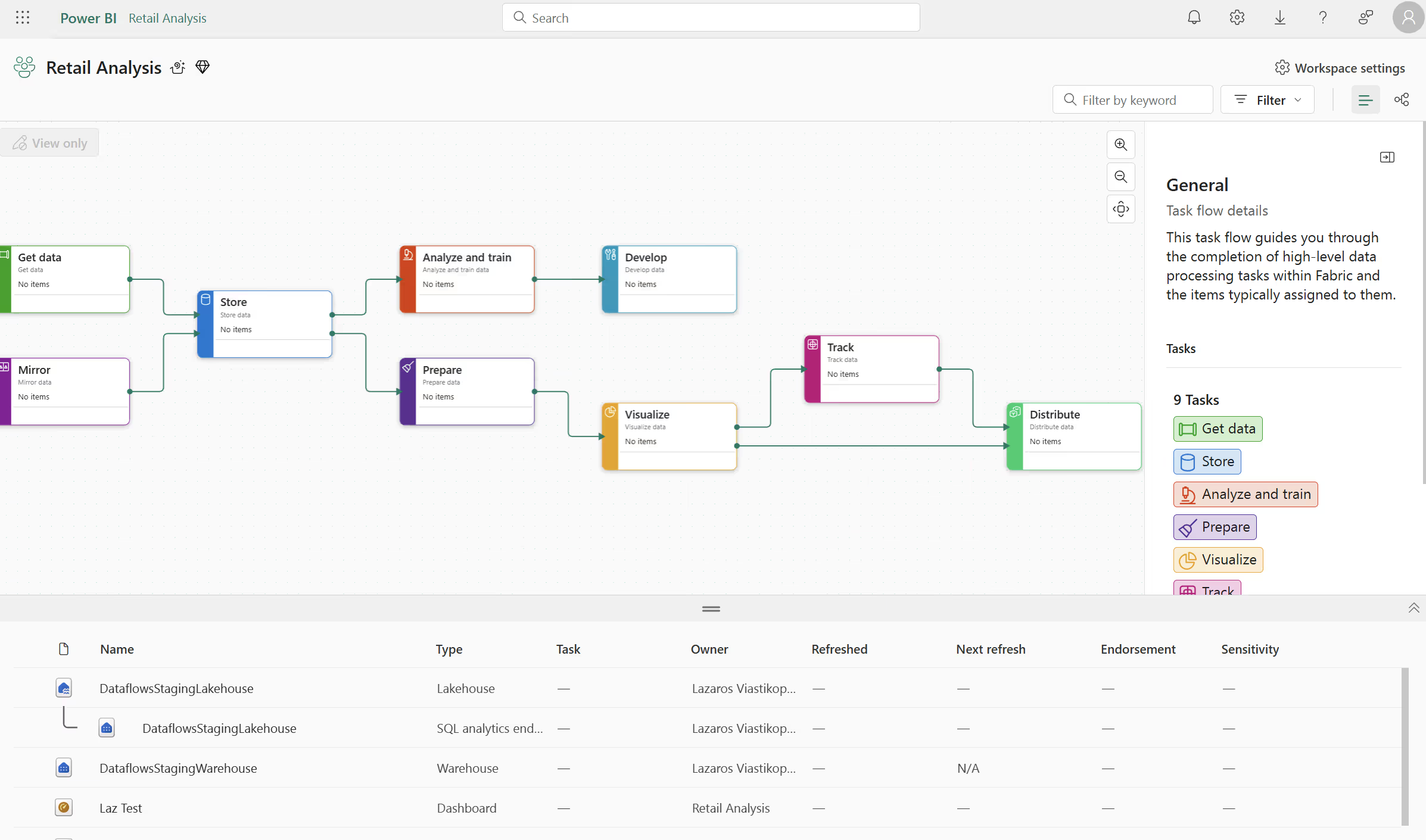
2. Apps Offer Read-Only Experience for End Users:
As I said above, workspaces are designed as collaborative environments for developers and analysts to develop, test and refine content. With Power BI workspaces, business users may accidentally stumble across draft reports, incomplete semantic models or development versions of reports and dashboards. Apps on the other hand ensure consistency, professionalism and protect users from seeing "work-in-progress" artefacts and thinking they are production versions. There is an extra step needed to push reports and dashboards (content that can be consumed or viewed) to Apps. We need to select "update app" which offers an additional barrier of ensuring the reports are correct and when we make changes to reports in workspaces they only take effect in Apps once you select update app.
3. Workspace Granular Access:
A very common challenge I had with the combination of workspaces and apps was the ability to offer more granular access to a department. For example, let’s say we are starting our Power BI journey and we built a report for everyone in Finance. Great, we create a single Power BI workspace called "Finance" and an app on top of it and give everyone access there. However, within Finance, the Execs need their own reports, the analysts need their own reports and FP&A also need their own reports that no other teams within Finance should be able to access. Also, don’t forget that one report that all of Finance should view. In this horrible scenario, we would need to create multiple workspaces: "Finance WS", "Finance Exec WS", "Finance FP&A WS" and "Finance Analysts WS", with each having an app on top. So you see how messy it got. Now, the alternative solution would be to use "Shareable Links" as we said. Right, because if we do this, we give access at the individual report level within a single workspace and then those users can view their reports in the "Shared with me" section. Not good! This becomes a real big mess especially when dealing with large audience groups. I have seen it too many times. Only use Sharable Links on a more informal, small, one-to-one basis. Not for large scale distribution and sharing of reports. But anyway, all this is a thing of the past as all these challenges I just mentioned are solved by App Audiences, which exist within Apps. So hopefully this also persuades you to move to Apps for sharing with business users.
4. Apps Can Be Customised:
Apart from giving a clean look and feel to end users, Apps help remove all the technical jargon and buttons that just aren’t needed for the business. But it’s not just about simplification, we can also jazz them up to align with our brand. Colour, logo and helpful descriptions are all available within Power BI Apps, making them feel more like a polished product rather than a raw workspace. We can also group report pages, add section breaks and even control page navigation in a way that makes the experience more intuitive for users. This level of personalisation helps drive engagement and makes it easier for users, especially non-technical ones, to find and trust the data they're looking at.
Use Power BI Apps as The Place For Consuming Reports and Dashboards
Okay, so we now understand why we need to use workspaces. They’re simply the first place we publish our artefacts to. However, let’s be clear, they should not be the final destination for consuming content. That should be Apps.
Take a look at the difference. In Apps, you get an expandable panel on the left, less technical jargon and fewer buttons that are simply not relevant to business users.
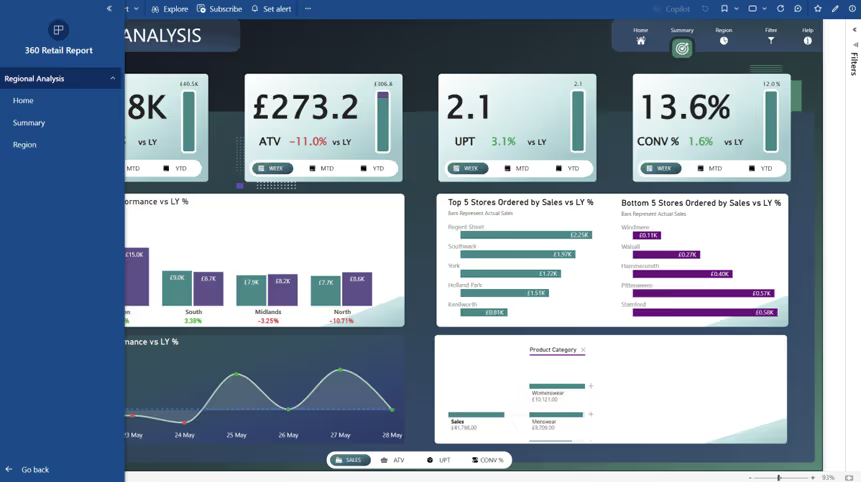
After delivering more Power BI solutions than I can count, the feedback has always been the same. Apps are the way for us. They’re easier for the business. In fact, when any organisations I worked with first saw workspaces without knowing about apps, all their questions and concerns were literally pointing to the need for Apps. Plus, like I said above, with App Audiences it just makes it the right way to go. Also, with Task Flows in workspaces, it also clearly showcases that MS are saying that workspaces aren't for the business - in my opinion. But let’s also keep an eye out for Org Apps, which I briefly mentioned at the start, and see how these can further help us expand on the best way for sharing reports.
Tailor to Your Needs, But Stick to the Standards
With all that said, every organisation is different. Different needs, different requirements, different budgets and different people. But I still stand by everything above as the common standard for sharing Power BI content the right way.
Now look, if you just need to share a report with someone in your small team of five, sure, a workspace might do the job. Or if you want to quickly send something to your manager to view, yeah, sharable links are handy. But when it comes to wider distribution across teams or departments, stick with what’s built for scale, Power BI Apps with App Audiences.
Final Tip - Keep Your Semantic Models and Reports Separate
One last thing I want to call out, even though it falls slightly outside the core topic, is something I always recommend in Power BI… separate your Semantic Models from your Reports.
First, build your Power BI model in Power BI Desktop and publish it to a workspace that is specifically used for semantic models only. Then, open Power BI Desktop again, establish a Live Connection to that published semantic model and build your report. Finally, publish this report to a separate workspace (and eventually to an App) that’s purely for reporting purposes.
Why? Because this separation supports better governance, reuse and performance.
One thing to note, when you go down this route, your report consumers will need access to both the App and the semantic model. So make sure you go to the semantic model in the workspace, click on “More options,” then “Manage permissions,” and grant the appropriate access there too.
Summary
At the end of the day, Power BI gives us plenty of ways to share content, but not all of them are built with the business user in mind. While workspaces are great for development, Apps remain the cleanest and most scalable way to deliver reports across your organisation. Use what works for you, but always keep clarity, consistency and user experience at the heart of your decision.
Ready to Get More from Power BI?
If any of this sounds familiar, we can help! We’re end-to-end Power BI experts, with proven approaches, who know how to get it right. Book a free call using the link below or click “Discuss my project.”
Power BI Help | Free Consultation & Support | Schedule a Call with Metis BI
.avif)



.avif)

